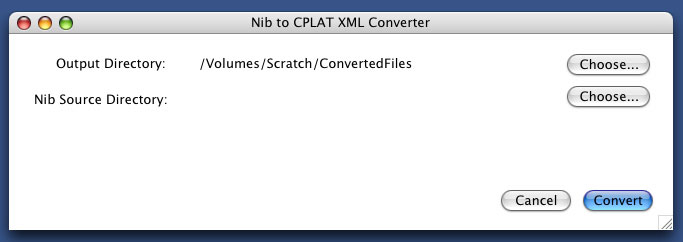
The resulting XML can be used to generate the UI for CPLAT running under MacOS, Windows and Linux.
To use the generated XML files from this tool, you will need to also convert the XML file to resources on Mac and Linux using the XMLToRes tool (also supplied with CPLAT). The XML file can be included directly in Windows .rc files.
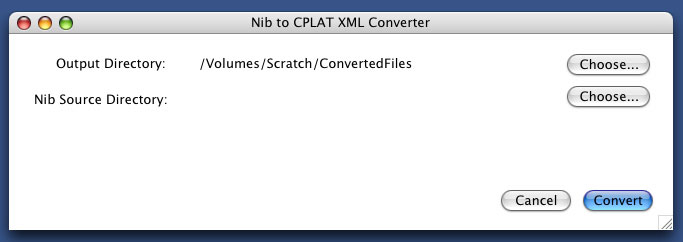
The topmost line is where you will choose the output directory. This is the directory that the output of this tool will be written to. Initially the display will be blank, until you select the top Choose button to select the output directory. From the screen shot above, you can see that a directory has been choosen.
The next line is where you will select the file that you want to convert. Select the second Choose button, and using the get file dialog presented, select the Nib file you want to convert. Once you select the file, the files path will displayed to the left of the Choose button.
Once you have choosen the output directory, and the file to convert, press the Convert button to begin the conversion process. This will convert all of the Windows contained in the choosen Nib file, and place the resulting output in XML files in the output directory. Each of the files will be named after the windows name in the Nib file as WindowName.xml. These files are then ready for direct inclusion in a Windows .rc file, or conversion, using the supplied XMLToRes tool.
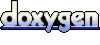 1.4.0
1.4.0