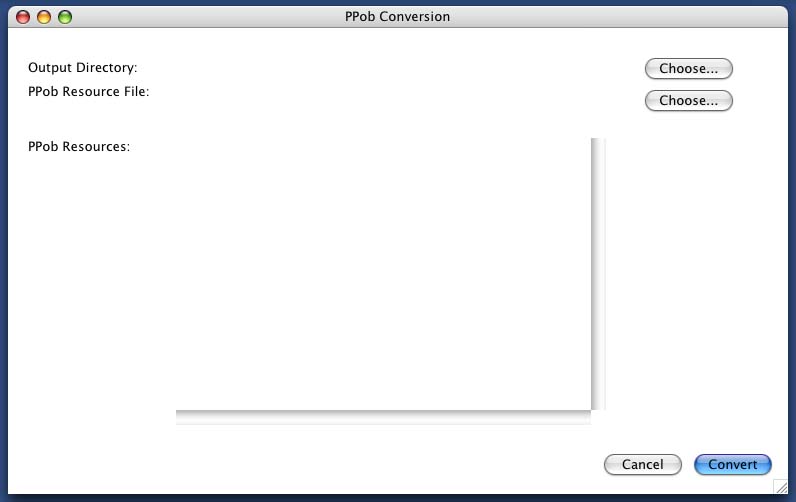
The CP_PPobToXML tool will try to pick the best match for a UI element in the PPob resource, but there is not always a 1 to 1 correspondance between a PowerPlant view and a CPLAT view. In that case you will be asked to select the type of CPLAT view you want to use.
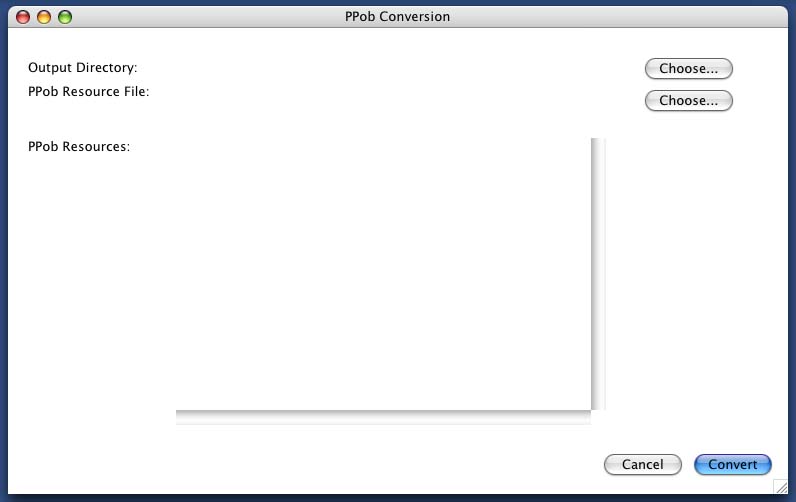
From this main screen, you will select the directory where the resulting output files will be written, and the resource file that contains 1 or more PPob resources. After you have selected the output directory and the resource file, a list of all of the PPob's in the resource file will be displayed in the table as shown here.
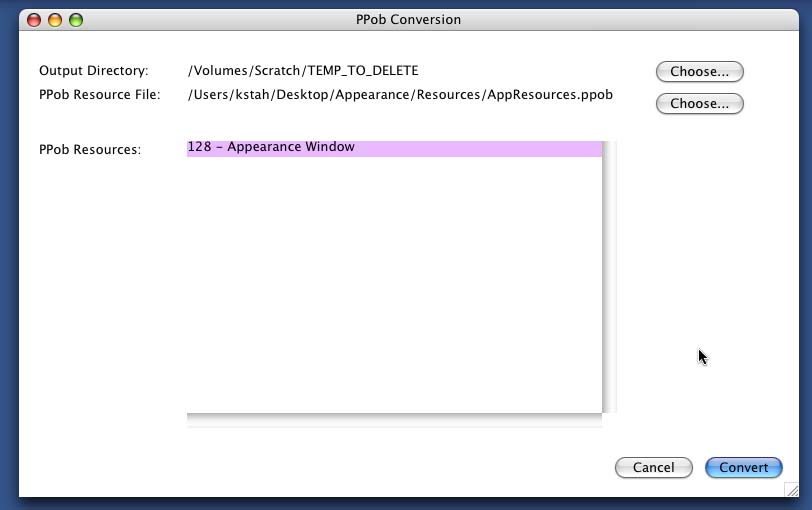
Select the PPob resource to convert, and click ont he convert button to begin the conversion process.
If the PPob tool encounters a PPob that is unknown to it, it will present you with a dialog asking you how to handle the situation. Whether to ignore the object, or select a CPLAT object that will be used for that object. The dialog is shown here.
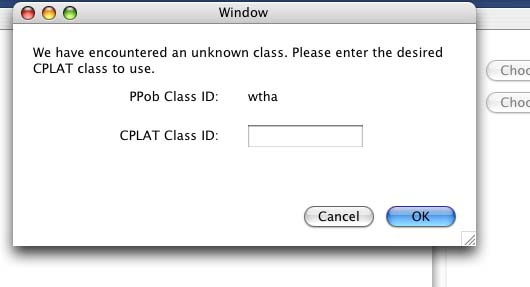
Once the conversion is completed, you will have an xml file in the output directory you selected above for the window or view selected. In addition there will be xml files for each text trait that was used by the PPob and is used to construct a CPLAT CP_FontSpec object.
The result of the conversion for the PowerPlant appearance template project stationery is shown here:
The PowerPlant created window:
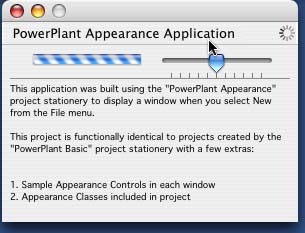
and the converted window in CPLAT:
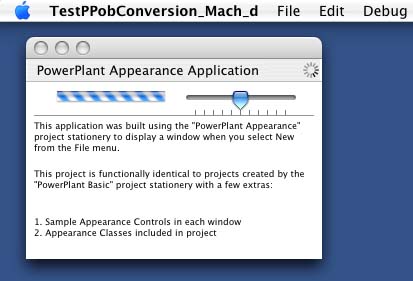
The only different you will notice is that the converted window does not have the gray background created with the window theme attachment, and instead uses the natural OSX window.
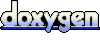 1.4.0
1.4.0